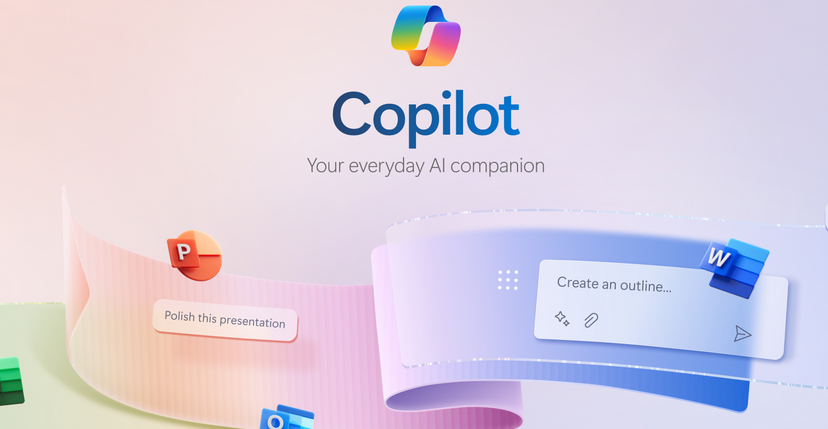Optimize Resource Management – Troubleshoot Data Storage Processing-1
Azure Monitoring Overview, Microsoft DP-203, Tune Queries by Using CacheAs previously mentioned in this book, you should delete unneeded Azure products. Doing so will reduce costs and enable you to efficiently optimize and manage your Azure resources. Removing items that are no longer needed, especially when they generate a cost, is a rather intuitive action. Beyond that action, however, finding directions to further optimize and effectively manage your provisioned Azure resource might not be as easy. This is where a tool named Azure Advisor can help. Figure 10.1 illustrates some output of the Azure Advisor report from the Azure portal.
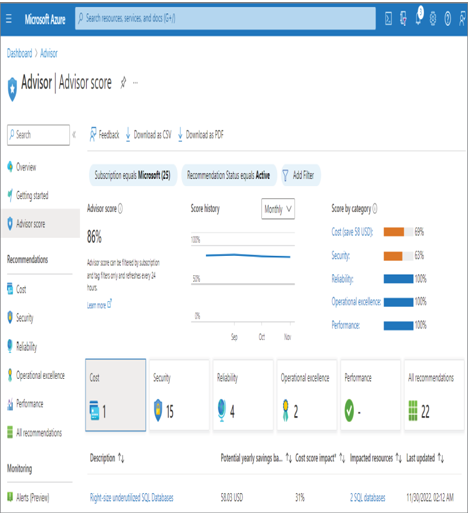
FIGURE 10.1 Azure Advisor score
The first component of the report that you may notice is the Advisor score. An Advisor score of 100 percent means that all your assessed resources follow Azure recommended best practices. Azure best practice recommendations are broken into five categories, which are identified in tiles on the Azure Score blade with an associated number of unimplemented or missing recommendations. Each of the five components, often referred to as tenets or pillars, makes up a concept called the Azure Well‐Architected Framework. The five categories are as follows:
- Cost optimization
- Security
- Reliability
- Operation excellence
- Performance efficiency
The default view on the Azure Score blade is the cost optimization pillar. As shown in Figure 10.1, there is an alert that states the size of database being used is perhaps too great. There is also an amount that might be saved if the right amount of compute power is selected. Handling cost is one of the most important aspects of optimizing and managing your Azure resources. In addition to the Azure Advisor recommendation, there is also a Cost Management feature on the Subscription blade in the Azure portal that can help. A breakdown of costs can be viewed based on service name, which is the kind of Azure product or feature, location, and resource group, as shown in Figure 10.2.
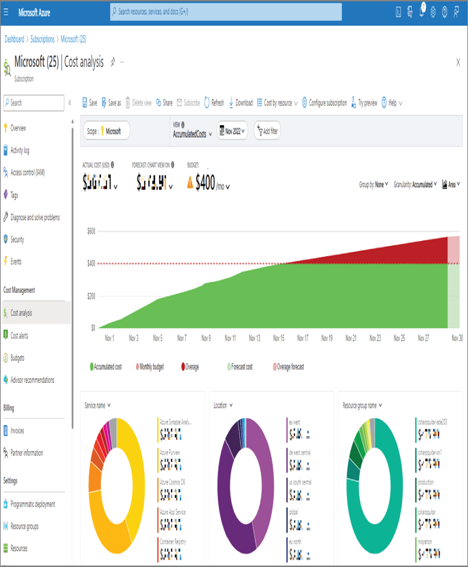
FIGURE 10.2 Azure Cost Management
As you can see in the Cost Management section of the navigation menu, there are features for alerting and budgeting. Alerts can be configured to notify when a budget threshold is breached or nearing the threshold so that actions can be taken. There is also an option to alert based on usage anomalies. Using historical telemetry and sophisticated AI algorithms, you can be alerted when the consumption cost behaves in a way that is not deemed normal. For example, if a very expensive product is provisioned and consumed but has yet to be used, an alert will tell you of such actions and give you the opportunity to respond to it before massive costs are generated. Budgeting is an absolute necessity to prevent overspending and the undesired aftereffects of such occurrences. In cases where there is overspending, you have the option to suspend and/or delete the Azure products that are generating costs until the end of the budget period. In a production environment the result of doing this might have greater financial and customer impact than incurring the costs and reevaluating the budget constraint before the next cycle. The important point is that there is a budget that defines expected spending, and anything more than this should be justified via a formal review process.
Lastly, notice the Advisor Recommendations link in the Cost Management section. This link provides the same cost optimization report as found in Figure 10.1 for that Azure Well‐Architected Framework pillar. In summary, from a cost optimization perspective, shut down or remove unused resources, choose the right size of machine to run your workloads, and set spending budgets to optimize resource utilization.